How to Turn Off Firestick
Navigating the world of IPTV UK services requires not only choosing the right subscription but also mastering the hardware that brings your favorite shows to life. One such critical piece of hardware is the Amazon Firestick—a popular choice for its versatility and user-friendly interface. Whether you're winding down after a marathon of your preferred series or looking to conserve energy, knowing how to power down your Firestick is key. In this guide, we'll walk you through the steps to turn off your Firestick, ensuring your device is off when you are not using it.
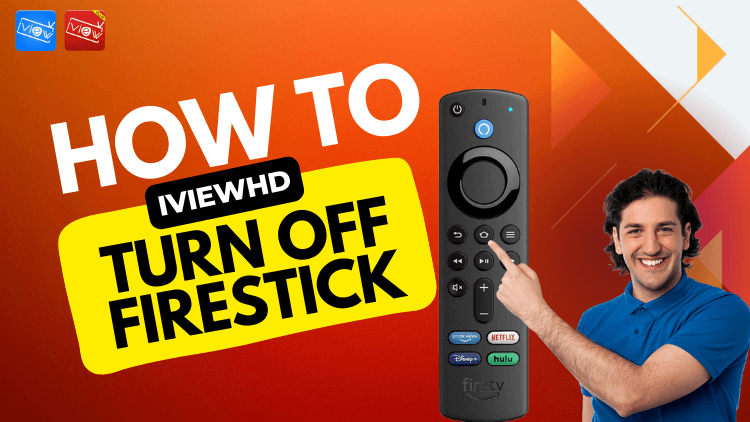
Can You Turn Off a Fire Stick
irst of all, you need to understand that Firestick consumes a small amount of power from the TV, so you need to find a way to turn off the Firestick. Let it be in a state of sleep. So, can we turn off the Firestick? The answer is yes, of course. Turn off the Firestick and put it to sleep they do the same thing. When you use other smart TV programs or other input devices, it is in sleep mode and its power consumption is minimal.
The only thing you need to be aware of is that when your Firestick device is unresponsive, it is advisable to unplug it. , you can install the British barrier on your Firestick device.
To save energy and extend the life of your device, you can choose to put the Fire Stick to sleep. Here are a few ways:
- 1. Using the Remote: Simply long-press the “Home” button (shaped like a house) on the remote for a few seconds. Then, select the “Sleep” option from the menu that appears.
- 2. Automatic Sleep: The Fire Stick will go into sleep mode automatically after a period of inactivity. You can adjust this interval in the device’s settings. Typically, you can find this under “Settings” > “Device” > “Developer Options”.
- 3. Physical Power-Off: While this isn’t truly a “sleep” mode, you can opt to unplug the power adapter of the Fire Stick from the power outlet, turning the device off. When you reconnect the power, the Fire Stick will boot up again.
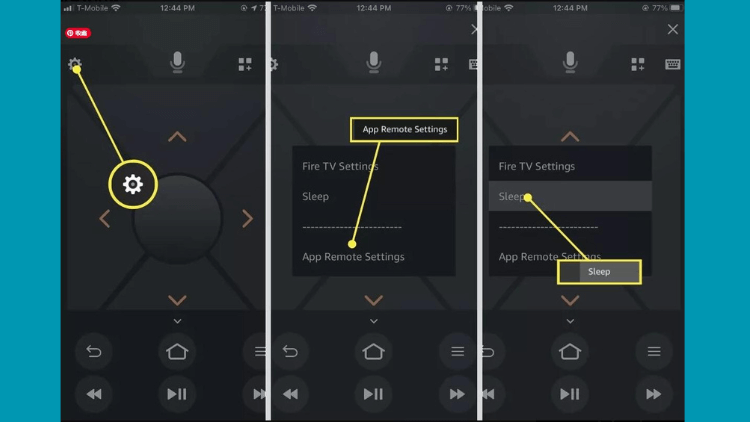
- 4. Voice Command: If your Fire Stick remote is equipped with a voice feature, press the microphone button and say “Go to sleep mode”, and the device should respond to the command.
- 5. Timer Setting: Some versions of Fire Stick allow you to set a timer, after which the device will automatically go into sleep mode. You can find this option in the settings and set a time that suits you.
Please note that even in sleep mode, the Fire Stick will still consume a small amount of power. To completely power it off, you’ll need to physically unplug it as mentioned in the third method.
Why Can’t I Turn Off My Fire Stick
If your Firestick does not work, no response. Then you can only turn off the Fire Stick by unplugging it. Then wait a few minutes, plug it back in, and restart it. All you need to know is that when your Firestick is unplugged, it will not accept any power and perform any operations.
How to Turn Off Your Fire TV Stick with Your Remote
As for turning Off the Firestick completely, the above-mentioned unplug. if this does not solve the problem for you, then you will need to set it to sleep mode. But, the easiest way to turn off the Fire TV Stick is to use the remote control. You need to hold down the home button on the remote control and follow the instructions to select the sleep mode. Here’s How to Turn Off Your Fire TV Stick with Your Remote.
Amazon’s Fire TV Stick doesn’t actually have a true “shutdown” or “power off” option, but you can put it into sleep mode to save energy. Here’s how to place the Fire TV Stick into sleep mode using the remote:
- 1. Ensure the remote has power: First, make sure the batteries in the remote are fresh or fully charged.
- 2. Go to the main screen: Press the “Home” button on the remote (the one shaped like a house) to ensure you’re on the main screen of the Fire TV.
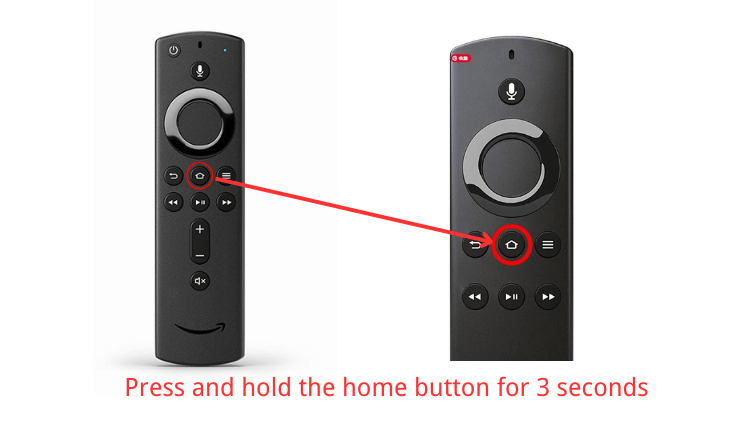
- 3. Open the shortcut menu: Long-press the “Home” button on the remote for a few seconds. This will open a shortcut menu.
- 4. Select “Sleep”: In the shortcut menu, you’ll see a “Sleep” option. Use the navigation buttons (up/down/left/right) on the remote to move to this option and press the “Select” or “OK” button (usually the big button in the middle of the remote).
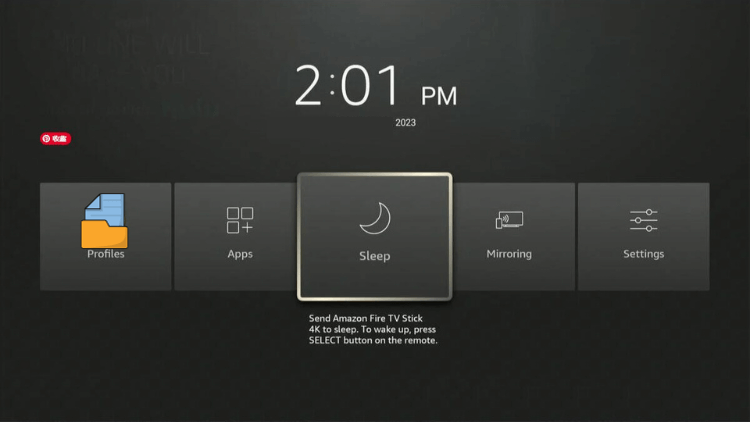
This will immediately place the Fire TV Stick into sleep mode. To use it again, simply press any button on the remote to wake it up.
It’s worth noting that the Fire TV Stick will also automatically go into sleep mode if left inactive for a period of time. However, using the remote method allows you to manually put it into sleep mode whenever you wish.
How to Turn Off Your Fire TV Stick from the Home Screen
To Turn Off the Firestick from the home screen, you need to hold down the Home button on your remote first. Then press the direction button to navigate to Settings. Then click the Settings button, then tap My Fire, and then select “Sleep”.
- 1. Go to the home screen of FireStick. You can also reach it via remote control by holding down the home button.
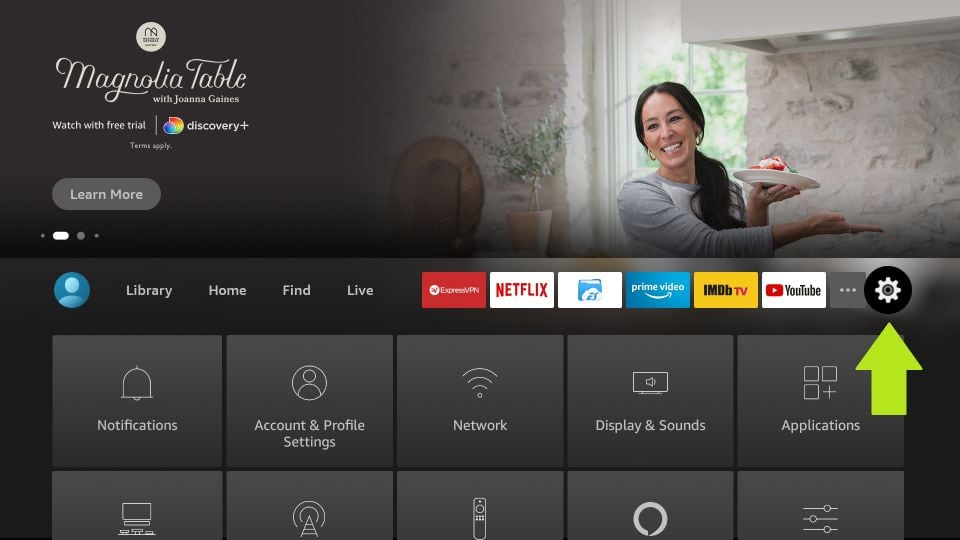
-
2. Click the Settings button in the upper right corner.
- 01.Note that if your version is older and hasn’t been updated in a while, you’ll need to press and hold the right button on the remote until you find “Settings“.
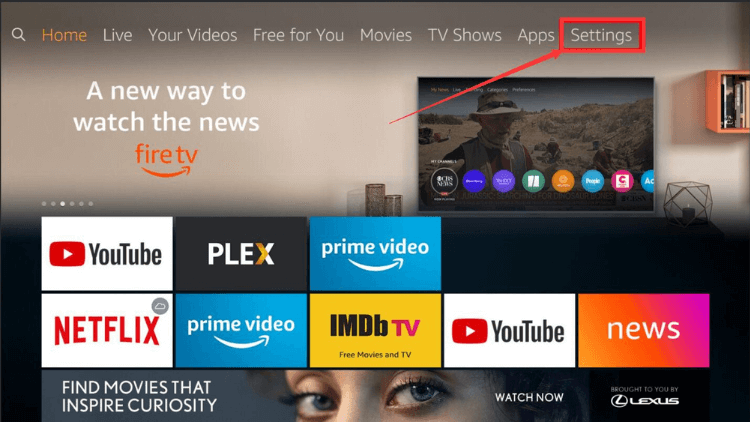
- 3. Then select the “My Fire TV” option.
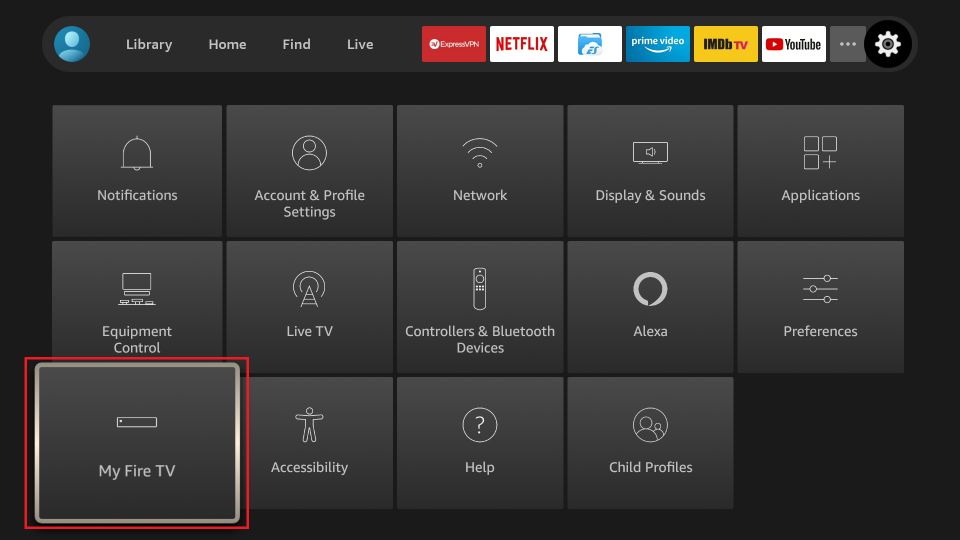
- 4. Then scroll to the “Sleep” option. And click on it. Now, your FireStick has entered the sleep mode state, if you want to wake the mode, press and hold any button on the remote control to restore.
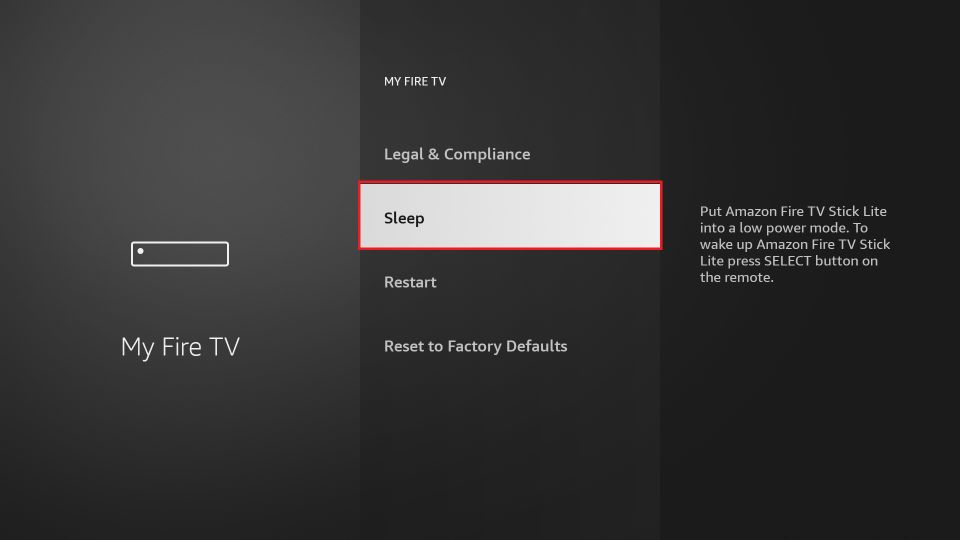
How to Turn Off Your Fire TV Stick from a Smartphone
If you can’t find the remote that doesn’t solve the above problems, then you can Turn Off the Firestick with your smartphone. Turning off the Fire TV Stick with a smartphone requires the use of the Amazon Fire TV mobile app, which acts as a remote control for the device. So exactly how to operate, you can complete it through the following steps.
- 1. Download the Amazon Fire TV app on your smartphone: If you haven’t downloaded Amazon Fire TV yet. download the Amazon Fire TV App from the App Store (for iOS devices) or the Google Play Store (for Android devices).
- 2. Connect to the same Wi-Fi: Make sure your smartphone and Fire TV Stick are connected to the same Wi-Fi network.
- 3. Launch the Amazon Fire TV app on your phone.
- 4. Select your Fire TV Stick: The app will search for available Fire TV devices. Tap the name of the Fire TV Stick to connect. If prompted, enter the 4-digit code displayed on the TV screen to pair the device.
- 5. Select your Fire TV Stick: The app will search for available Fire TV devices. Tap the name of the Fire TV Stick to connect. If prompted, enter the 4-digit code displayed on the TV screen to pair the device.

- 6. Go to the Home screen: Tap the “Home” icon on the app’s remote screen to make sure you’re on the Fire TV’s home screen.
- 7. Open the shortcut menu: Tap and hold the “Home” icon on the remote screen of the application for a few seconds. This will open the shortcut menu on the TV screen.
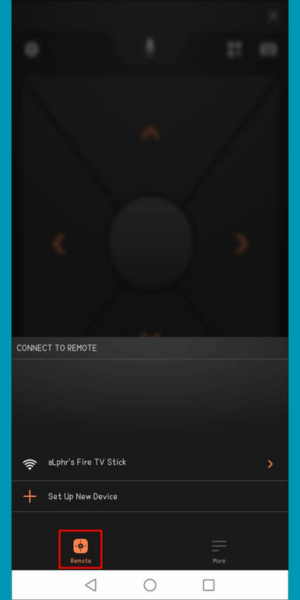
- 8. Select “Sleep“: On the shortcut menu displayed on the TV. navigate to the “Sleep” option using the direction buttons on the app’s remote interface and select.
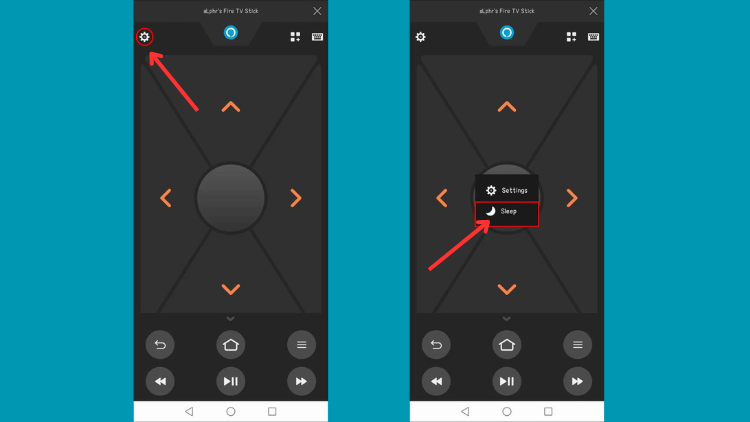
Your Fire TV Stick will now be in sleep mode. To wake it up again, click any button on the remote interface of the application.
Keep in mind that the Fire TV Stick doesn’t have a traditional “off” feature. Instead, it goes into sleep mode to save power, and this method allows you to put it in sleep mode using your smartphone.
How to turn off my Fire TV Stick using Voice commands?
With the rise of Amazon Alexa, recent generations of products have remote controls with built-in microphones. You can use the microphone button to operate commands with the language. These include searching and launching applications. returning to the home screen, and other basic Settings and remote functions. You can also Turn off Firestick. The premise is that all you have to do is press the microphone button and say “Alexa, turn off Fire TV.”
It is important to note that older versions of the Fire Stick do not provide this feature. So it’s best to upgrade to the latest Fire TV Stick 4K. Using voice commands to control your Fire TV Stick typically involves the Alexa Voice Remote or pairing your Fire TV Stick with an Amazon Echo device. Here’s how you can turn off (actually, put into sleep mode) your Fire TV Stick using voice commands:
Using the Alexa Voice Remote:
- 1. Hold the Microphone Button: On your Alexa Voice Remote, press and hold the microphone (voice) button.
- 2. Give the Command: Say “Sleep” or “Go to sleep.”
- 3. Release the Button: The Fire TV Stick will enter sleep mode.
Using an Amazon Echo Device:
If you’ve paired your Amazon Echo with your Fire TV Stick:
- 1. Initiate Voice Command: Say the wake word, typically “Alexa.”
- 2. Give the Command: Say “Put Fire TV to sleep” or “Turn off Fire TV.”
- 3. Wait for Confirmation: Alexa will process the command, and your Fire TV Stick will go into sleep mode.
Keep in mind that the Fire TV Stick doesn’t truly “turn off” in the traditional sense. Instead, it enters a low-power sleep mode. To wake it up, you can press any button on the remote or use a voice command like “Wake up Fire TV” if you’re using an Echo device.
Video: How to Turn Off Firestick
The following video will teach you How to Turn Off Firestick. And how to get into sleep mode.
Related Articles:
- How to Get Developer Options on Firestick
- How to Jailbreak Firestick
- How to Turn on Unknown Sources on Firestick
- How to clear cache on Firestick
- How to Install Iviewhd IPTV on Firestick
FAQ
1. What is Firestick Sleep Mode?
In the above article, you also know how to turn off Firestick, which is in a Sleep Mode. In this mode, the Fire Stick TV screen is black, but the Fire Stick can still receive updates. Then unplugging is the best way to solve this problem. Also, if your device has no activity for more than 20 minutes, it will go into sleep mode. You need to wake it up with a remote control.
2. How to turn off sleep mode on your Fire TV Stick
As mentioned above, the collapse sleep pattern is actually very simple. You need to press and hold any button on the remote to turn on the Fire TV Stick Sleep mode.
3. How does Fire TV Stick Sleep Mode work?
The Fire TV Stick’s sleep mode is a power-saving feature designed to reduce energy consumption when the device is not actively in use. Here’s how the sleep mode works and its implications:
1. Automatic Activation: If you don’t interact with your Fire TV Stick for a certain period of time (typically 20 to 30 minutes of inactivity), it will automatically go into sleep mode. This helps save electricity, especially if you accidentally leave your TV on.
2. Low Power Consumption: In sleep mode, the Fire TV Stick uses significantly less power than when it’s active. However, it doesn’t shut down entirely; instead, it enters a low-power state.
3. Instant Wake: One of the benefits of sleep mode is the quick wake-up time. When you press any button on the Fire TV remote or issue a voice command (if paired with an Alexa device), the Fire TV Stick will “wake up” almost instantly and be ready to use.
4. Network Connection: While in sleep mode, the Fire TV Stick maintains its network connection, be it Wi-Fi or Ethernet. This ensures that it can still receive updates or commands (like from the Alexa app) even when it’s in this low-power state.
5. Updates: The Fire TV Stick can download and install updates in the background, even when in sleep mode. This ensures your device is always up-to-date with the latest features and security patches.
6. Manual Activation: Apart from the automatic triggering of sleep mode due to inactivity, you can manually put the Fire TV Stick into sleep mode using the remote control or voice commands.
7. Full Restart Option: While sleep mode is great for short-term inactivity, if you’re facing issues with the Fire TV Stick, it’s sometimes recommended to do a full restart rather than just putting it into sleep mode. A restart can help clear temporary glitches or issues.
In summary, the sleep mode in the Fire TV Stick is designed to provide a balance between power conservation and readiness for use. It ensures the device is always ready for action without consuming unnecessary power during periods of inactivity.
4. Why won’t my Fire TV Stick turn on?
When your Fire TV Stick won’t turn on, first you need to connect your device to Wi-Fi and then check your router. Then unplug the TV and hold down the power button on the Amazon Fire TV Stick remote for 30 seconds. Once you’ve done this, you can plug it back in and turn on the Fire TV Stick, and it should now work fine.
5. Will I lose data if I turn off my Fire Stick completely?
Generally, turn Off Firestick will not result in data loss. unless you restore your Firestick to factory Settings, in the absence of saving the premise, then it will be lost.
6. Can I restart my Fire Stick?
Follow this guide if an accident occurs and there is no obvious reason. Then you can restart your Fire Stick. After unplugging, Turn Off the Firestick. Then restarting the Fire Stick is a simple matter.
7. Where is the power button on Fire TV?
The Amazon Fire TV Stick itself doesn’t have a physical power button on the device. Instead, the included Alexa Voice Remote has a power button. This button, typically located at the top of the remote, is used to turn your TV on or off if you’ve set up the remote to control your TV’s power and volume.
If you’re referring to “powering off” the Fire TV Stick device, it’s worth noting that the Fire TV Stick doesn’t have a traditional “turn off” function. Instead, it goes into sleep mode after a period of inactivity or when you manually select the sleep option from the settings menu. This sleep mode reduces power consumption but keeps the device ready for quick wake-up when you want to use it again.
8. Why does my Fire TV stick go to sleep?
When not in use or if you’ve set it via the Settings menu, your Fire TV device enters a Low Power Mode. By pressing the Select button on the remote, you can easily bring the device out of this energy-saving state.
9. How do you disable Are you still watching on Firestick?
To disable the feature in the device’s system settings, follow these steps:
1. From the Firestick home screen, navigate to system preferences.
2. Select “Data Usage Monitoring.”
3. Set the “Still Watching” option to “Off.”
Conclusion on Turn Off Firestick
And there you have it—the simple yet effective method to turn off your Firestick. By following the steps in this ultimate guide, you can ensure your device is properly shut down, potentially prolonging its life and saving on energy consumption. As you consider your options for IPTV services, remember that many providers offer an IPTV free trial. This allows you to test out their offerings on your Firestick before committing, ensuring you have the best viewing experience tailored to your interests and needs. Happy streaming!