How to get iviewHD Plus IPTV Family Package?
Do you know how to get iviewHD Plus IPTV Family Package? Do you know what are the advantages of choosing this package? It allows you to share many rooms and devices. Let you watch different live TV shows in your living room or bedroom with the same subscription. Save up to 60% on your subscription, and add fun for you and your family at the same time.
What is iviewHD Plus IPTV Family Package?
Features of iviewHD Plus IPTV Family Package
- 1. 1000+ live channels
- 2. 3 days trial
- 3. Android devices
- 4. FAV&EPG
- 5. VOD with 6500+ latest and hot movies
- 6. 7 days to catch up
- 7. PVR function
- 8. VOD with significant sporting events
- 9. A maximum of 4 devices can be connected
- 10. Save 60% for Family more Devices
Plus IPTV Family Package Usage guide
Part 1: How to get the iviewHD Plus IPTV Family Package?
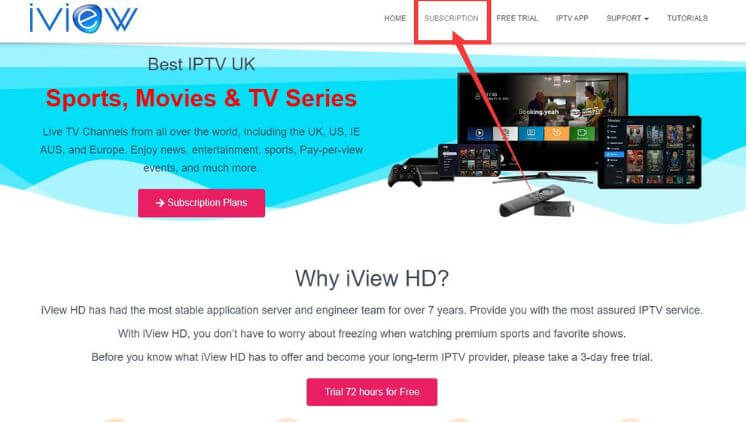
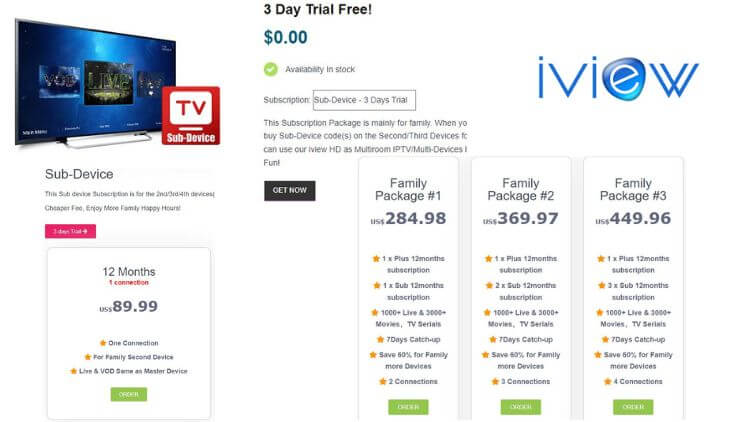
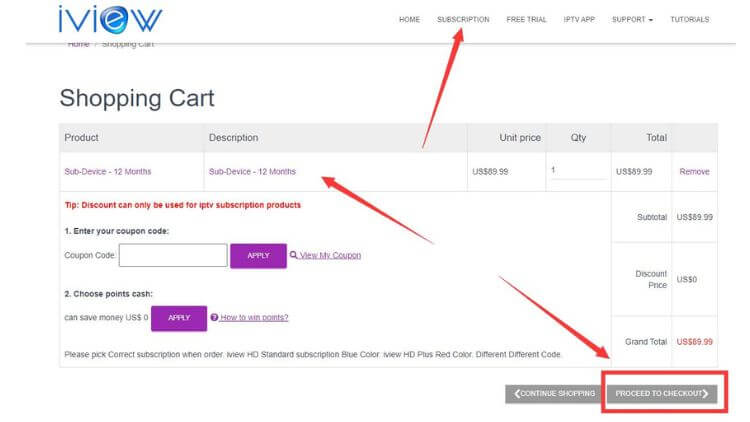
Part 2: How to Run iviewHD Plus IPTV Family Package?
- 1. Install the Standard version APK on Device A, then A=Master Device.
- 2. Install the Sub-Device APK on Device B, then B=Sub-Device.
- If you don’t have experience installing IPTV APK, check out the iviewHD IPTV installation tutorial guide. Let you easily install our installation package on your popular devices.
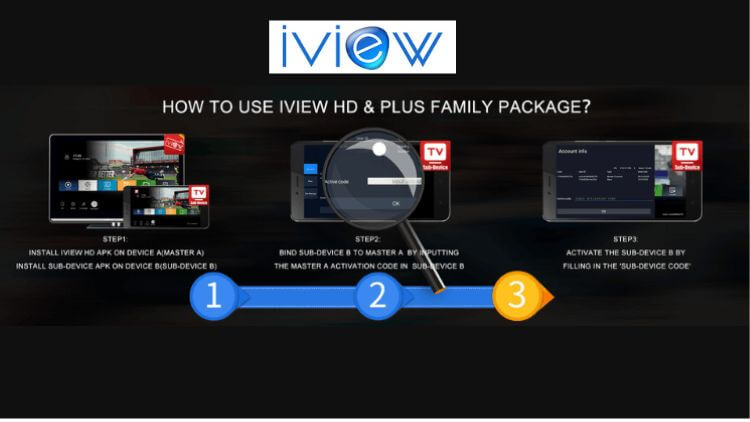
For example, the IPTV Subscription display below:
| Active Code | UserID | Type | Valid Until |
| 241691997623c | 1111 | Master(Current Device) | 2022.11.28 |
| 2222 | Sub-Device (STB) | 2022.08.11 | |
| 3333 | Sub-Device (PAD) | 2021.12.23 |
Please note: As of now, the Plus Family Package version offers up to 4 devices as a multi-room/multi-device subscription. Four devices require four subscriptions: one Plus subscription code + three sub-device subscription codes.
Step3:
- 1. Fill in the Sub device code on Device B to activate B. and then you can directly watch the live channel and VOD.
Part 3: Expand your knowledge
Keywords label:
Device A (iviewHD Plus APK, Master device) has been installed.
Device B (Sub-device APK, sub-device) has been installed.
IPTV Subscription code:
iviewHD Plus subscription code (Master device subscription code with “12 Arabic numbers” + End with a “c”).
Sub device code (Sub Device subscription code begins with the letter “e” + “11Arabic numbers” + Ends with a “c”).
Sub-Device ID picture Sample like as bellow:
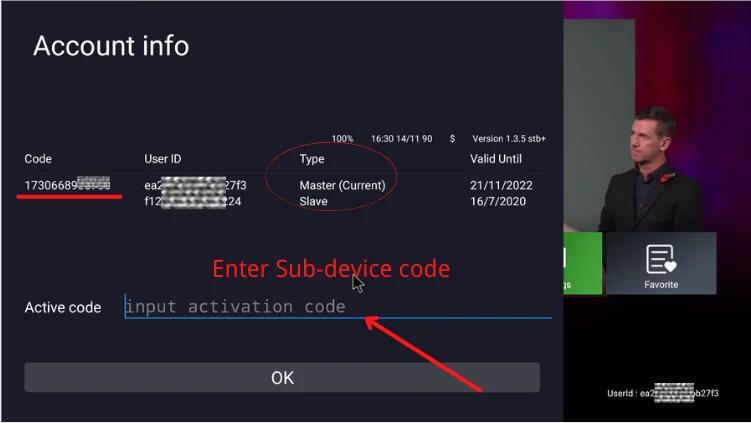
FAQS
After ordering the family package, can I use it on different IP or ISP?
- 1. Watching on one device, you can connect any TV to any Internet provider in the world.
- 2. With the family package, If more than two devices watching at the same time, have to be at the same IP address or ONE IP Network (ISP) .
- 3. If not at the same time, different IP or ISP is no problem.
How do I activate the 2/3/4 device? How to use the Sub device subscription code?
- 1. Install APK on sub-devices (the second, third, and fourth devices).
- 2. Bind the sub-device to the Master device (the first device) by entering the subscription code used on the primary device (xxxxxxxxxxxxc).
- 3. Fill in the sub-device subscription code (exxxxxxxxxxxc) to the 2nd/3rd/4th device. When the sub-device code is recharged, you can enjoy IPTV.
What are the functional differences between Master-Device and sub-devices?
- 1.99% same, including all live channels and VOD.
- 2. The only difference is: The sub-device does not have a cloud PVR function. Because the current system does not support it.
Can one code be used on multiple devices?
Sorry, can not. One subscription code can be used on only one device. After activation, the subscription is locked on the device. If want to use it on another device, please contact us to transfer it.
Why there are two valid dates for Master Device & Sub-Device?
The Valid Date of the Master Device & Sub-Device can be the same or different. Because they are with each own date.
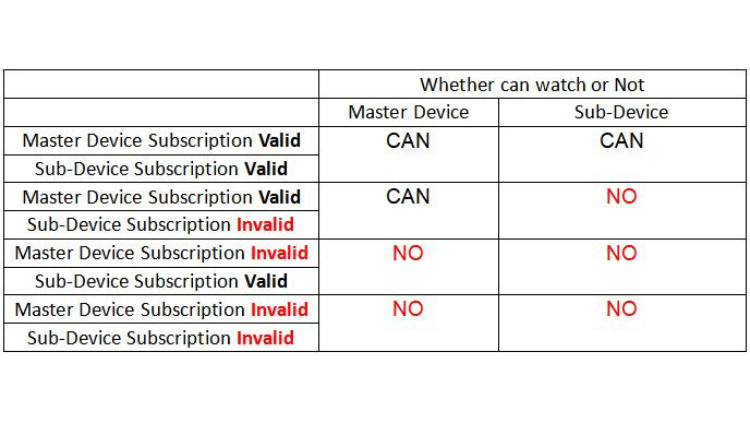
Check out more FAQS about Family Packages.
Related Articles:
- Say Goodbye to Lag: Clear Cache on Firestick
- Look for the Developer Options guide on Firestick
- How to Install IviewHD IPTV on Mi Box S
- How to access Grid EPG on IviewHD
- About IPTV with catch up review & Tutorial Guide
- How to get iviewhd standard family package?
- What is iviewHD Plus IPTV Family Package?
- What is iviewHD IPTV standard Family Package?