How do I install IPTV on your device?
There are some of most popular supported devices of us
| Android devices | TV Box | Fire TV / Fire Stick |
| Samsung Phone | Formuler Android OTT | NVIDIA SHIELD Box / Shield TV |
| Smart TV (Android OS) | Android Tablet | Enimga2 DVB Box |
How do I subscribe to my IPTV service?
Install iviewHD IPTV on Samsung Smart TVs
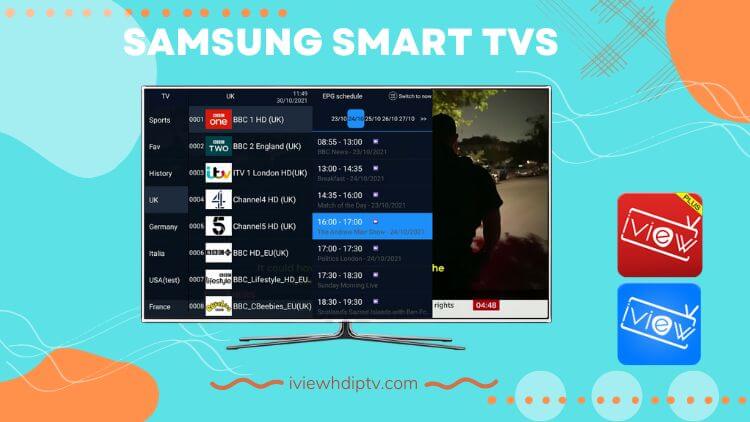
Subscribe on your Samsung Smart TV without needing a TV box and start watching the same day.
1. To make sure your device is compatible with streaming IPTV, you need to make sure your smart TV is android OS
2. Then, you go to the iviewHD IPTV download page through your browser
3. Select the APK corresponding to your subscription package and download it, Red or Blue
4. Open the downloaded APK file and install it
5. Open the app and input your IPTV Subscription code. You will get it when you purchase your subscription
Now you can view the channels with the remote control.
Note: Download the iview Blue or iview Red STB version of APK
Click here for detailed tutorial: Install iviewHD IPTV on Samsung Smart TVs.
Install iviewHD IPTV on Amazon Firestick

Subscribe today and start watching using your Amazon Fire TV Device (box or stick)
Follow the below instructions to watch IPTV on the firestick.
Amazon Fire TV Stick steps:
1. Settings-Preferences-Privacy settings
–Device usage data (OFF) -Collect app usage data (OFF) -Data monitoring (OFF)
2. Go back to Settings-My Fire TV- Developer Options
–Apps from unknown sources (ON)
3. Go back to home and search for the app Downloader and install it
4. Open downloader and navigate to iview APK downloads page here
5. Download the app and install it. Open the iviewHD app and add your activation code. You will get it when you purchase your subscription.
Click here for a more detailed IPTV on FireStick tutorial.
Note: Download the iview Blue or iview Red Fire Stick version of APK or this URL:
Blue https://www.iptvapkdownload.com/app/stbiv
Red https://www.iptvapkdownload.com/app/stbivp
Click here for a detailed tutorial: Install iviewHD IPTV on Amazon Firestick.
Install iviewHD IPTV on Angdroid Smartphone
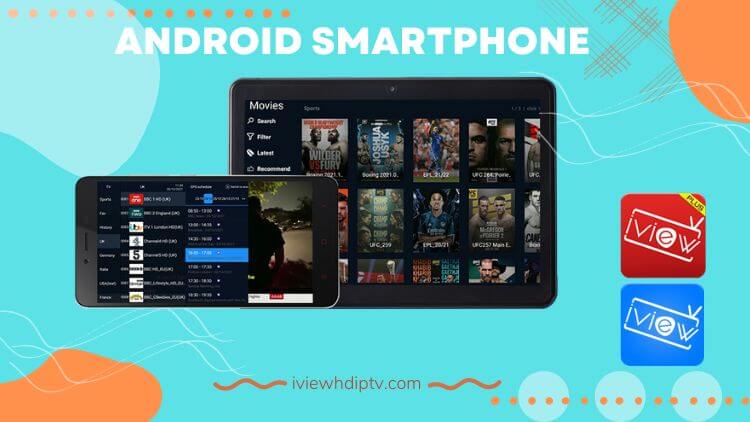
Subscribe to watch on your android device, phone, tablet, or STB, and we support all android devices
1. Visit the iviewHD IPTV Website
2. Select the version of APK to which you subscribe and open the download page
3. Scroll to the Phone button and click it
4. Install the APK you downloaded
5. Open the app and input your IPTV Subscription code. You will get it when you purchase your subscription
Note: Download the iview Blue or iview Red PAD version of APK
Click here for a detailed tutorial: Install iviewHD IPTV on Angdroid Smartphone
Install iviewHD IPTV on Android TV / Android TV Box

1. Download "iviewHD Player" from our website
2. Install and open the iviewHD Player app
3. Input your iviewHD IPTV Subscription code that you will receive when you purchase the subscription
4. Now, you can enjoy watching your favorite channels and VOD.
Click here for a more detailed IPTV on Android tutorial
Note: Download the iview Blue or iview Red STB version of APK
Click here for a detailed tutorial: Install iviewHD IPTV on Android TV / Android TV Box
Install iviewHD IPTV on Formuler Box

We support all Formuler STB. Subscribe today to get our portal and activate your box.
1. Visit the iviewHD IPTV Website
2. Click the download button and download the iviewHD IPTV APK file to your PC
3. Save the downloaded file into the USB drive.
4. Insert the USB drive into your device.
5. Go to Home > File Manager/File Browser app and install the app.
6. Press the 'Back' or 'EXIT' button on your remote to go back to the main screen.
7. Find the newly installed iviewHD Apps from the MyApps section or the list of installed apps.
8. Input your IPTV Subscription code. You will get it when you purchase your subscription
Note: Download the iview Blue or iview Red STB version of APK
Click here for a detailed tutorial: Install iviewHD IPTV on Formuler Box
Install iviewHD IPTV on Nvidia Shield TV Box

If you have just got a new shiny Nvidia Sheild TV which we must admit is the best android tv box out there by far in terms of performance. Subscribe to our IPTV service today and activate it on your Nvidia Shield.
1. Visit the iviewHD IPTV Website
2. Download iviewHD Player APK for PAD version on your PC
3. Save the APK file into the USB drive.
4. Insert the USB drive into your Nvidia Shield device.
5. On the Shield, use ES File Explorer App. If you don't have it installed, Find and install it from Google Play.
6. From ES File manager, find your USB and find the file you copied from the PC and install it.
7. Open the app and input your IPTV Subscription code. You will get it when you purchase your subscription
Note: Download the iview Blue or iview Red PAD version of APK
Click here for a more detailed IPTV on Nvidia Shield tutorial.
Conclusion
From the above description, do you know how to install iviewHD IPTV on your device? The installation is actually quite simple. More detailed tutorials can be found on the IPTV Tutorials page. If you choose our iviewHD IPTV then I recommend you before subscribing. Test our service first. IviewHD IPTV offers free IPTV trial for 3 days.
Related articles